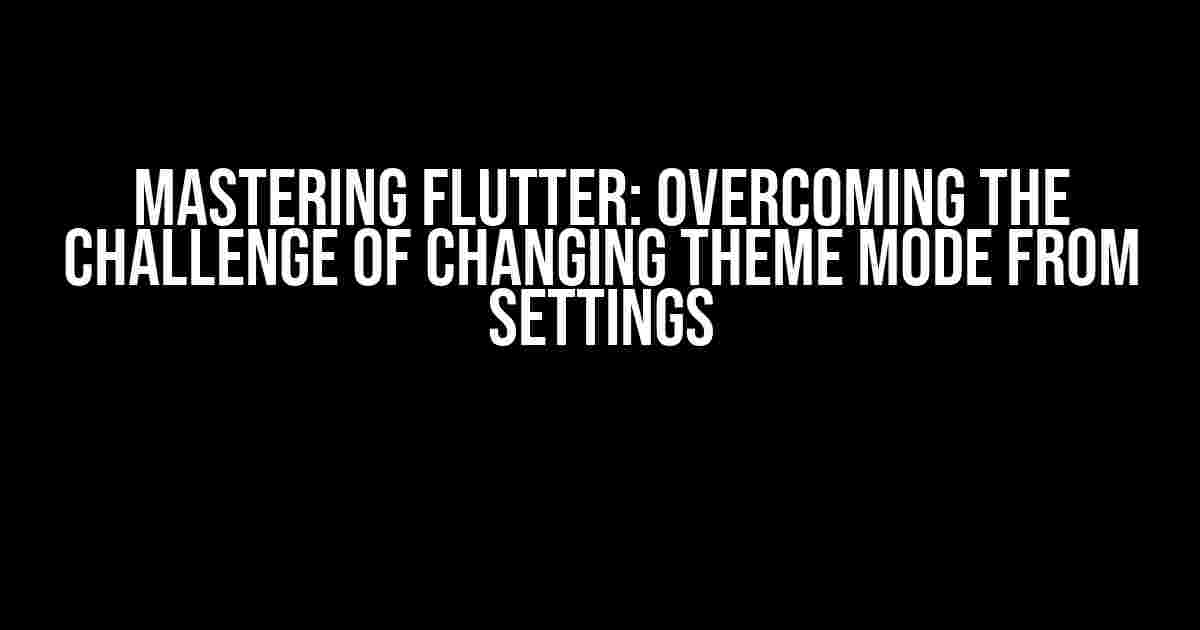Are you frustrated with the inability to change the theme mode in your Flutter app from the settings? You’re not alone! Many developers have struggled with this issue, but fear not, dear reader, for we’re about to embark on a journey to conquer this hurdle once and for all.
The Problem: Why Can’t I Change the Theme Mode?
When building a Flutter app, you might have noticed that changing the theme mode from the settings doesn’t quite work as expected. You might have tried using the MaterialApp widget’s themeMode property or even attempted to create a custom theme engine. However, no matter what you do, the theme mode refuses to change. But why?
The reason lies in the way Flutter handles theme changes. When you change the theme mode from the settings, the app’s state is not automatically updated. This means that the new theme mode is not applied to the app’s UI, leaving you with a frustrating and seemingly unfixable issue.
The Solution: Using Provider and SharedPreferences
Fear not, dear reader, for we have a solution that will make your theme mode woes disappear! We’ll use a combination of the Provider package and SharedPreferences to store and retrieve the theme mode. This will ensure that the theme mode is updated correctly whenever the user changes it from the settings.
Step 1: Add the Required Packages
First, add the Provider and SharedPreferences packages to your Flutter project. You can do this by adding the following dependencies to your pubspec.yaml file:
dependencies:
flutter:
sdk: flutter
provider: ^4.3.2+2
shared_preferences: ^2.0.3
Then, run flutter pub get to fetch the packages.
Step 2: Create a Theme Mode Model
Next, create a new Dart file called theme_mode_model.dart and add the following code:
import 'package:flutter/material.dart';
class ThemeModeModel with ChangeNotifier {
bool _isDarkMode = false;
bool get isDarkMode => _isDarkMode;
void toggleThemeMode() {
_isDarkMode = !_isDarkMode;
notifyListeners();
}
}
This model will hold the current theme mode and provide a method to toggle it.
Step 3: Create a Custom Theme Engine
Create a new Dart file called custom_theme_engine.dart and add the following code:
import 'package:flutter/material.dart';
import 'package:shared_preferences/shared_preferences.dart';
class CustomThemeEngine {
static const String _themeModeKey = 'theme_mode';
static Future init() async {
final prefs = await SharedPreferences.getInstance();
final isDarkMode = prefs.getBool(_themeModeKey) ?? false;
return isDarkMode;
}
static Future saveThemeMode(bool isDarkMode) async {
final prefs = await SharedPreferences.getInstance();
await prefs.setBool(_themeModeKey, isDarkMode);
}
}
This custom theme engine will store and retrieve the theme mode using SharedPreferences.
Step 4: Use the Provider and Custom Theme Engine
In your main.dart file, wrap your MaterialApp widget with the ChangeNotifierProvider widget:
import 'package:flutter/material.dart';
import 'package:provider/provider.dart';
import 'theme_mode_model.dart';
void main() {
runApp(
ChangeNotifierProvider(
create: (_) => ThemeModeModel(),
child: MyApp(),
),
);
}
class MyApp extends StatelessWidget {
@override
Widget build(BuildContext context) {
return MaterialApp(
title: 'Flutter Demo',
theme: ThemeData(
brightness: Provider.of<ThemeModeModel>(context).isDarkMode ? Brightness.dark : Brightness.light,
),
home: MyHomePage(),
);
}
}
In the code above, we’re using the ChangeNotifierProvider widget to provide the ThemeModeModel to the app. We’re then using the Provider widget to access the current theme mode and update the app’s theme accordingly.
Step 5: Update the Theme Mode from Settings
Finally, create a settings page with a switch to toggle the theme mode. When the user changes the switch, call the toggleThemeMode method on the ThemeModeModel:
import 'package:flutter/material.dart';
import 'package:provider/provider.dart';
import 'theme_mode_model.dart';
class SettingsPage extends StatelessWidget {
@override
Widget build(BuildContext context) {
return Scaffold(
appBar: AppBar(
title: Text('Settings'),
),
body: Center(
child: Switch(
value: Provider.of<ThemeModeModel>(context).isDarkMode,
onChanged: (value) {
Provider.of<ThemeModeModel>(context, listen: false).toggleThemeMode();
CustomThemeEngine.saveThemeMode(value);
},
),
),
);
}
}
In the code above, we’re using the Provider widget to access the current theme mode and update it when the switch is toggled. We’re also calling the saveThemeMode method on the custom theme engine to store the new theme mode.
Conclusion
And there you have it, folks! With these simple steps, you’ve successfully overcome the challenge of changing the theme mode from settings in your Flutter app. By using the Provider package and SharedPreferences, you’ve ensured that the theme mode is updated correctly whenever the user changes it.
| Package | Version |
|---|---|
| Provider | ^4.3.2+2 |
| SharedPreferences | ^2.0.3 |
Remember to update your dependencies and adjust the code to fit your specific use case. Happy coding, and don’t forget to share your newfound knowledge with the Flutter community!
By following these steps and using the Provider package and SharedPreferences, you’ll be able to change the theme mode from the settings in your Flutter app with ease. So, go ahead, give it a try, and say goodbye to those pesky theme mode woes!
- Master the art of theme mode management in Flutter.
- Unlock the secrets of Provider and SharedPreferences.
- Amaze your users with a seamless theme mode changing experience.
Stay tuned for more tutorials, tips, and tricks on mastering Flutter. Happy coding, and remember: when life gives you lemons, make a Flutter app!
Frequently Asked Question
Stuck on changing theme mode from settings in Flutter? Don’t worry, we’ve got you covered! Here are some frequently asked questions that might help you troubleshoot the issue.
Why doesn’t my app’s theme change when I switch the theme mode from settings?
This might happen if you’re not calling `setState` or `notifyListeners` after updating the theme mode. Make sure to call one of these methods to rebuild your widgets with the new theme.
I’ve called `setState` and `notifyListeners`, but my theme still doesn’t change. What’s going on?
Double-check that you’re actually updating the theme mode correctly. Make sure you’re accessing the correct instance of your theme provider and updating the correct property. Also, verify that your widgets are correctly consuming the theme mode changes.
Do I need to use a state management solution like Provider or Riverpod to change the theme mode?
While a state management solution can make it easier to manage your app’s state, including the theme mode, it’s not strictly necessary. You can use a simple `ValueNotifier` or even a singleton class to manage your theme mode. However, using a state management solution can make your code more scalable and maintainable.
How do I debug why my theme mode isn’t changing?
Use the Flutter debugging tools to inspect your widget tree and check if the theme mode is actually being updated. You can also add debug prints or use a breakpoint to verify that your code is being executed correctly. Additionally, check the Flutter documentation and online resources for troubleshooting tips.
Are there any specific Flutter widgets that don’t automatically update when the theme mode changes?
Some widgets, like `MaterialApp`, don’t automatically update when the theme mode changes. You might need to wrap these widgets with a `Theme` widget or use a custom theme solution to ensure they update correctly. Check the Flutter documentation for specific guidance on each widget.