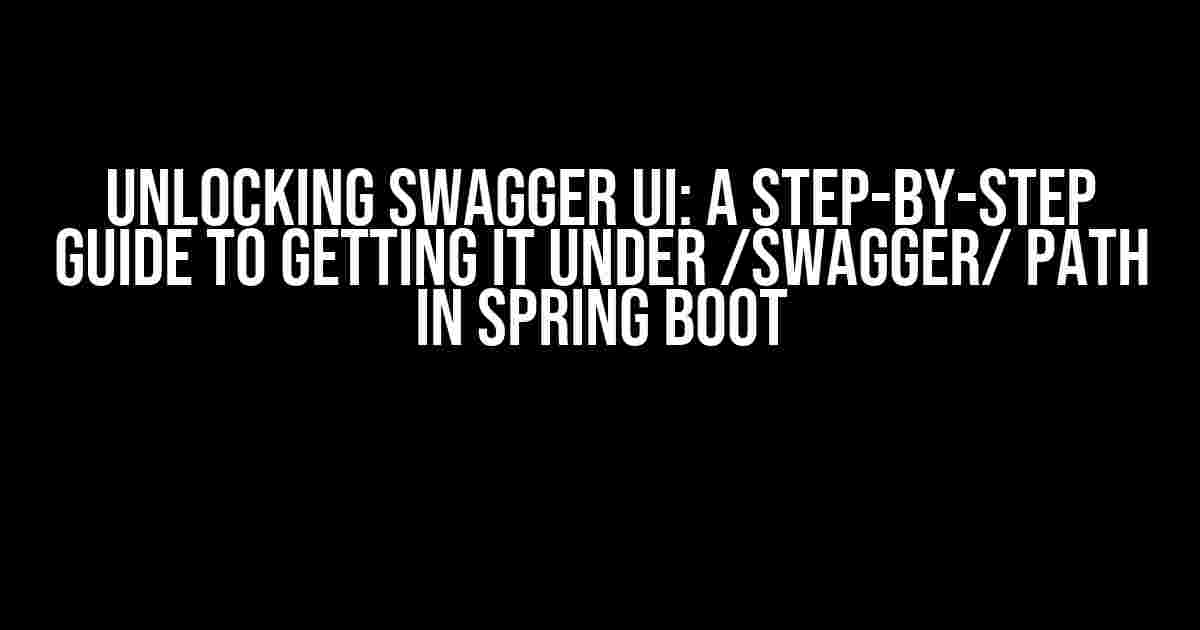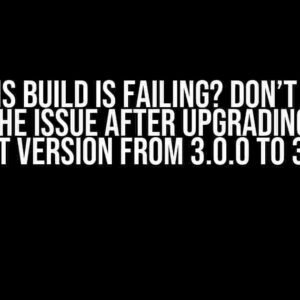Are you tired of struggling to configure Swagger UI in your Spring Boot application? Do you want to access your API documentation with ease, without having to navigate through a maze of URLs? Look no further! In this comprehensive guide, we’ll take you through the process of getting Swagger UI to work seamlessly under the `/swagger/` path in your Spring Boot application.
Why Swagger UI?
Before we dive into the tutorial, let’s quickly explore why Swagger UI is an essential tool for any API developer. Swagger UI provides an interactive interface for exploring, testing, and documenting your API. With Swagger UI, you can:
- Visualize your API endpoints and models
- Test API requests and review responses
- Generate client code in various programming languages
- Document your API with ease
Getting Started with Swagger UI in Spring Boot
To get started, you’ll need to add the necessary dependencies to your `pom.xml` file (if you’re using Maven) or your `build.gradle` file (if you’re using Gradle).
<dependency> <groupId>io.springfox</groupId> <artifactId>springfox-boot-starter</artifactId> <version>3.0.0</version> </dependency> <dependency> <groupId>io.springfox</groupId> <artifactId>springfox-swagger-ui</artifactId> <version>3.0.0</version> </dependency>
Configuring Swagger UI in Spring Boot
By default, Swagger UI is accessible at `/swagger-ui/` path. But, we want to customize it to `/swagger/`. To achieve this, we’ll create a configuration class that extends `WebMvcConfigurer`.
@Configuration
public class SwaggerConfig implements WebMvcConfigurer {
@Bean
public Docket api() {
return new Docket(DocumentationType.SWAGGER_2)
.select()
.apis(RequestHandlerSelectors.any())
.paths(PathSelectors.any())
.build();
}
@Override
public void addViewControllers(ViewControllerRegistry registry) {
registry.addViewController("/swagger/").setViewName("swagger-ui/index.html");
registry.addViewController("/swagger/*").setViewName("swagger-ui/index.html");
}
}
In the above code, we’re creating a `Docket` bean to enable Swagger UI. We’re also overriding the `addViewControllers` method to customize the Swagger UI path to `/swagger/`.
Customizing Swagger UI
Now that we’ve configured Swagger UI to work under `/swagger/` path, let’s customize it to display our API information.
@Bean
public UiConfiguration uiConfig() {
return UiConfigurationBuilder.builder()
.deepLinking(true)
.displayOperationId(true)
.defaultModelsExpandDepth(1)
.defaultModelExpandDepth(1)
.submitMethods("get", "post", "put", "delete")
.build();
}
In the above code, we’re customizing Swagger UI to display operation IDs, enable deep linking, and set default model expansion depths.
Swagger UI Settings
Here’s a breakdown of the Swagger UI settings:
| Setting | Description |
|---|---|
| deepLinking | Enables deep linking, allowing users to bookmark specific API endpoints |
| displayOperationId | Displays operation IDs for each API endpoint |
| defaultModelsExpandDepth | Sets the default expansion depth for models |
| defaultModelExpandDepth | Sets the default expansion depth for individual models |
| submitMethods | Specifies the HTTP methods to include in the Swagger UI interface |
Accessing Swagger UI
Finally, let’s access our Swagger UI interface. Navigate to `http://localhost:8080/swagger/` in your browser, replacing `localhost:8080` with your application’s base URL.
You should now see the Swagger UI interface, complete with your API documentation and endpoints. You can explore your API, test requests, and generate client code with ease.
Troubleshooting Tips
If you encounter issues with Swagger UI, here are some troubleshooting tips:
- Check your dependencies: Ensure you’ve added the correct dependencies to your `pom.xml` or `build.gradle` file.
- Verify your configuration: Double-check your `SwaggerConfig` class to ensure it’s correctly configured.
- Check your URL: Make sure you’re accessing the correct URL (`/swagger/`) in your browser.
Conclusion
In this comprehensive guide, we’ve covered the process of getting Swagger UI to work seamlessly under the `/swagger/` path in your Spring Boot application. With these steps, you can now easily access your API documentation and explore your API with ease. Remember to customize your Swagger UI configuration to fit your needs, and don’t hesitate to reach out if you encounter any issues.
Happy coding, and see you in the next tutorial!
Frequently Asked Question
Get ready to unleash the power of Spring Boot and Swagger UI!
Q1: How do I configure Swagger UI to run under the /swagger/ path in Spring Boot?
You can achieve this by adding a `@Bean` to your Spring Boot application configuration class. Create a new bean of type `SwaggerUiConfig` and override the `GetMapping` method to return a new `SwaggerIndexView` with the desired path. For example: `@Bean public SwaggerUiConfig swaggerUiConfig() { return new SwaggerUiConfig(“/swagger/”); }`.
Q2: What if I’m using Spring Boot 2.x and the above solution doesn’t work?
No worries! In Spring Boot 2.x, the configuration has changed. You need to create a `@Bean` of type `SwaggerWebMvcConfigurer` and override the `addSwaggerView` method to set the path. For example: `@Bean public SwaggerWebMvcConfigurer swaggerWebMvcConfigurer() { return new SwaggerWebMvcConfigurer() { @Override protected void addSwaggerView(SwaggerUiConfiguration swaggerUiConfiguration, SwaggerConfigurer swaggerConfigurer) { swaggerConfigurer.swaggerView(swaggerUiConfiguration.getIndexView()).path(“/swagger/”); } }; }`.
Q3: How do I customize the Swagger UI layout and design to fit my brand?
You can customize the Swagger UI layout and design by creating a custom `SwaggerIndexView` and overriding the `getIndexHtml` method. This allows you to inject your own HTML, CSS, and JavaScript files to modify the UI. You can also use the `swagger-ui.css` and `swagger-ui.js` files to customize the styles and behaviors.
Q4: Can I secure my Swagger UI with authentication and authorization?
Absolutely! You can secure your Swagger UI by adding security annotations to your Swagger configuration. For example, you can use the `@SecurityScheme` annotation to define authentication schemes, and the `@Security` annotation to enable authentication for specific APIs. Additionally, you can use Spring Boot’s built-in security features, such as OAuth2 or Basic Auth, to protect your Swagger UI.
Q5: How do I troubleshoot issues with my Swagger UI configuration?
When troubleshooting Swagger UI issues, start by checking the Spring Boot logs for errors. You can also enable debug logging for the Swagger-related classes to get more detailed information. Additionally, use the browser’s developer tools to inspect the HTTP requests and responses, and verify that the Swagger UI configuration is being loaded correctly.